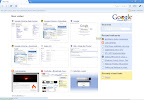imap server
# mkdir -p /usr/src/deb-source; cd /usr/src/deb-source
# apt-get install dpkg-dev
# apt-get source courier-authlib
# apt-get build-dep courier-authlib
# cd courier-authlib-0.58/debian
# vim control
Package: courier-authlib-vchkpw
Architecture: any
Depends: ${shlibs:Depends}, courier-authlib (>= ${RELUP})
Description: External authentication support for Vpopmail.
This package contains vpopmail support for courier-authlib.
# echo "/usr/lib/courier-authlib/libauthvchkpw.so*" > courier-authlib-vchkpw.files
# vim rules change
--without-authvchkpw to --with-authvchkpw
# cd ..
# dpkg -i courier-authlib_0.58-4_i386.deb
# dpkg -i courier-authlib-vchkpw_0.58-4_i386.deb
# apt-get install courier-imap
# vim /etc/courier/authdaemonrc change
authmodulelist="authpam" to authmodulelist="authvchkpw" and
authmodulelistorig="authuserdb authpam authpgsql authldap authmysql authcustom authvchkpw authpipe"
to
authmodulelist="authvchkpw"
# /etc/init.d/courier-imap stop
# /etc/init.d/courier-authdaemon stop
# /etc/init.d/courier-authdaemon start
# /ect/init.d/courier-imap start
# telnet localhost 143
Trying 127.0.0.1...
Connected to localhost.
Escape character is '^]'.
* OK [CAPABILITY IMAP4rev1 UIDPLUS CHILDREN NAMESPACE THREAD=ORDEREDSUBJECT THREAD=REFERENCES SORT QUOTA IDLE ACL ACL2=UNION] Courier-IMAP ready. Copyright 1998-2005 Double Precision, Inc. See COPYING for distribution information.
0 login postmaster@yourdomain.com your_password
0 OK LOGIN Ok.
0 logout
Squirrelmail
# apt-get install squirrelmail
# ln -s /usr/share/squirrelmail/ /var/www/mail
now try to access http://yourdmain/mail, and try to login with postmaster@yourdomain.com. I hope is no problem there, because i haven't. Now we will to install squirrelmail change password plugin, you can download this plugin in here and
# tar zxvf change_pass-2.7a-1.4.x.tar.gz -C /usr/share/squirrelmail/plugins/
# cd /usr/share/squirrelmail/
# config/conf.pl
konfigure your plugin
# apt-get install courierpassd -> you will need this for change password via squirrelmail
# vim /etc/inetd.conf add this line
poppassd stream tcp nowait root /usr/sbin/courierpassd poppassd
# ps ax|grep -i inetd
2258 ? Ss 0:00 /usr/sbin/inetd
13338 pts/0 R+ 0:00 grep -i inetd
# kill -HUP 2258
# netstat -an |grep LISTEN |grep 106
tcp 0 0 0.0.0.0:106 0.0.0.0:* LISTEN
and try again to change your password via squirrelmail, now should be ok. For testing, logout from squirrelmail and login with your password.
thx